Just upload your PDF file, write your desired watermark text, select color and placement of watermark text. Then click the “Add Watermark and Download” button. You will get the file instantly.
PDF Watermark Tool
Here’s a detailed article on how to use the PDF Watermark tool available at https://pdfcrew.com/watermark-on-pdf/, including an explanation of how it works.
In today’s digital world, protecting your documents is more important than ever. Whether you’re sharing business proposals, academic research, or creative content, adding a watermark to your PDF files is an effective way to secure your ownership and maintain brand identity.
That’s where PDFCrew.com comes in with its simple yet powerful PDF Watermark Tool. This guide will walk you through everything you need to know about how to use the tool and how it works behind the scenes.
What is the PDF Watermark Tool by PDFCrew.com?
The PDF Watermark Tool on PDFCrew.com is a free, browser-based solution that allows users to quickly and easily add text-based watermarks to their PDF files. This tool is designed for professionals, students, teachers, content creators, and businesses who need to protect their digital documents or brand them with company information.
It is 100% free to use, requires no registration, and ensures your data privacy by processing files directly within your browser.
Key Features of the PDF Watermark Tool
Before diving into how to use it, let’s take a look at some standout features:
- Add Custom Watermark Text
You can write any text to use as your watermark — such as “Confidential”, “Draft”, or your name or brand name. - Position Control
Place the watermark wherever you want — top-left, center, bottom-right, etc. - Opacity Settings
Adjust the transparency of the watermark to make it subtle or bold. - Font Size and Style Control
Customize how your watermark looks to match your document’s tone and style. - Fast and Secure Processing
All files are processed on the client-side using JavaScript, ensuring full privacy.
Step-by-Step Guide: How to Use the PDF Watermark Tool
Using the PDF Watermark tool is extremely simple and requires no technical knowledge. Just follow these steps:
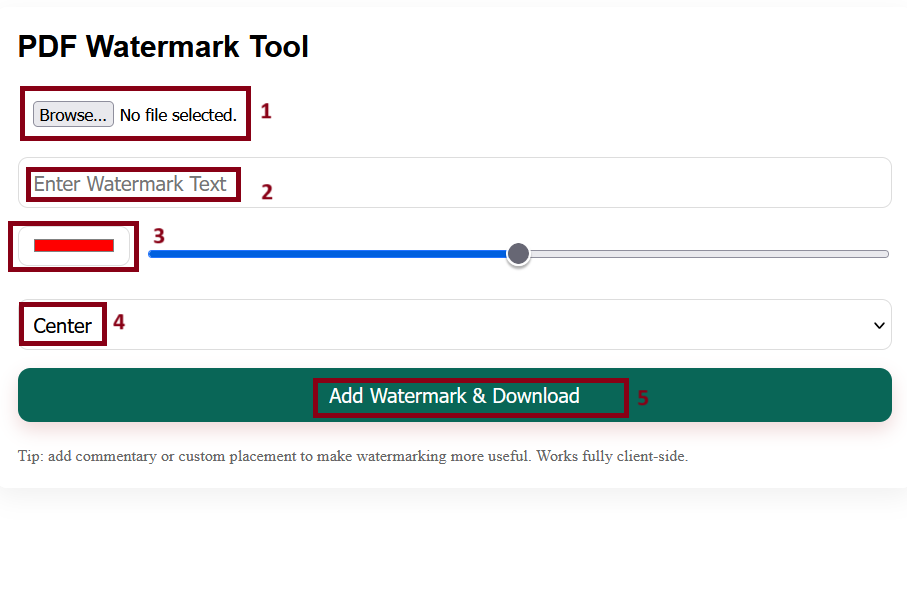
Step 1: Visit the Tool Page
Go to the tool by visiting https://pdfcrew.com/watermark-on-pdf/. You’ll land on a clean, user-friendly interface designed for effortless navigation.
Step 2: Upload Your PDF
Click the “Choose PDF” or “Upload PDF” button. A dialog box will open allowing you to browse and select the PDF file from your device. The tool supports all standard PDF formats.
Once uploaded, the tool will preview your PDF (depending on browser capability).
Step 3: Add Your Watermark Text
In the text box labeled “Watermark Text”, type the text you want to appear across your document. For example:
- “Sample”
- “Confidential”
- “© YourName”
- “Draft – Not for Distribution”
You can add any custom text depending on your need.
Step 4: Customize the Watermark Settings
Below the text input, you’ll find several customization options:
- Font Size: Choose how large or small the watermark should be.
- Font Color: Select a color that suits your branding or contrast needs.
- Opacity: Adjust the transparency level. Lower opacity makes the watermark less intrusive, while higher opacity makes it more visible.
- Rotation: You can tilt the watermark diagonally (common for official documents).
- Position: Select where the watermark should appear:
- Top-left
- Center
- Bottom-right
- Across diagonal
These settings give you full control over how your watermark will look.
Step 5: Preview and Apply Watermark
Once you’ve configured your watermark, click on the “Apply Watermark” button. The tool will process your PDF within a few seconds and apply the watermark to all pages (or a specific page if that feature is supported).
Since the tool runs entirely on the client-side, there is no upload to any server, ensuring your document’s privacy and security.
Step 6: Download the Watermarked PDF
After processing is complete, a Download button will appear. Click it to save your newly watermarked PDF to your device.
You can now share or use your document knowing that your content is clearly branded and protected.
How Does the PDF Watermark Tool Work?
The PDF Watermark tool at PDFCrew.com is developed using HTML, CSS, and JavaScript, making it a lightweight and secure tool that runs entirely within your web browser. Here’s a breakdown of how it works behind the scenes:
1. File Reading and Rendering
When you upload a PDF, the tool uses JavaScript libraries such as PDF.js to read the file, parse its pages, and render them for preview and manipulation.
2. Watermark Layer Creation
The entered watermark text is converted into a graphical layer. The tool calculates where and how to place this text over the existing PDF content — including position, rotation, opacity, and color.
3. PDF Modification
Once the watermark is created, it is overlaid onto each page of the original PDF using libraries like pdf-lib. This library allows in-browser editing of PDF content without any server involvement.
4. PDF Export
After the watermark is applied, the tool generates a new PDF file with the watermark embedded. The file is instantly made available for download through the browser.
This method ensures that your document never leaves your device and is handled completely offline for maximum security.
Why Use PDFCrew’s PDF Watermark Tool?
Here are a few reasons to choose PDFCrew over other watermarking tools:
- No Downloads or Installation: Everything happens in the browser. No software installation is required.
- Free Forever: There are no hidden fees, subscriptions, or usage limits.
- Privacy Focused: Since processing happens on your local machine, your data is never sent to a server.
- User-Friendly: Even non-tech users can add watermarks in less than a minute.
- Fast and Lightweight: Optimized for performance across all modern browsers.
Tips for Effective Watermarking
- Keep It Readable: Use contrasting colors and a decent font size so the watermark is visible without distracting from content.
- Be Subtle with Opacity: Aim for an opacity level that protects your document without making it look cluttered.
- Use Consistent Branding: For businesses, use your logo or brand name in watermarks for consistent identity.
- Avoid Covering Key Content: Make sure the watermark doesn’t obscure important information.
Final Words
Whether you’re a freelancer, business professional, student, or teacher, adding watermarks to your PDF files is a smart move to protect your content. The PDF Watermark Tool on PDFCrew.com offers an ideal solution — it’s fast, free, and extremely easy to use. Plus, with no need to upload your files to a server, you can watermark sensitive documents with full confidence.
Next time you need to secure your PDFs, head to https://pdfcrew.com/watermark-on-pdf/ and add your custom watermark in seconds. It’s privacy-first PDF editing done right!
FAQs about PDF Watermark Tool
How does this PDF Watermark Tool work?
You simply upload a PDF file, type your watermark text, choose its color, opacity, and position, then click “Add Watermark & Download.” The watermarked PDF will be generated instantly.
Can I customize the watermark position?
Yes. You can place the watermark in the center, top-left, top-right, bottom-left, or bottom-right of each PDF page.
Can I change the watermark transparency?
Yes. The opacity slider lets you adjust the watermark’s visibility, from very light to fully solid.
Does my PDF get uploaded to a server?
No. This tool works completely in your browser (client-side), so your PDF never leaves your device, ensuring 100% privacy.
What file formats are supported?
Currently, this tool supports PDF files only. Other formats like Word or Images should be converted to PDF first before applying a watermark.